In the dynamic world of Twitter, your bio is more than just 160 characters of self-expression; it’s an excellent piece of digital real estate. Whether you’re a social media enthusiast looking to connect with like-minded individuals, a marketer looking to increase your brand’s visibility, or a Twitter user looking to optimize your profile, tagging relevant users in your bio can boost your Significantly improve your Twitter game. This article unravels the process of tagging someone in your Twitter bio, exploring both the strategic importance and practical steps to do so effectively.
Understanding the value of tagging in your bio
Tagging on Twitter using the ‘@’ symbol followed by a username creates a clickable link to the profile of the tagged account. This seemingly simple action can have a big impact on your Twitter presence:
- Increases engagement: Tagging facilitates discovery and interaction, encouraging tagged accounts and their followers to engage with your content.
- Improves networking: It signals a connection or affiliation with individuals or brands, fostering relationships within your industry or interest groups.
- Increases visibility: When done strategically, it can expose your profile to a wider audience by leveraging the followers of the tagged accounts.
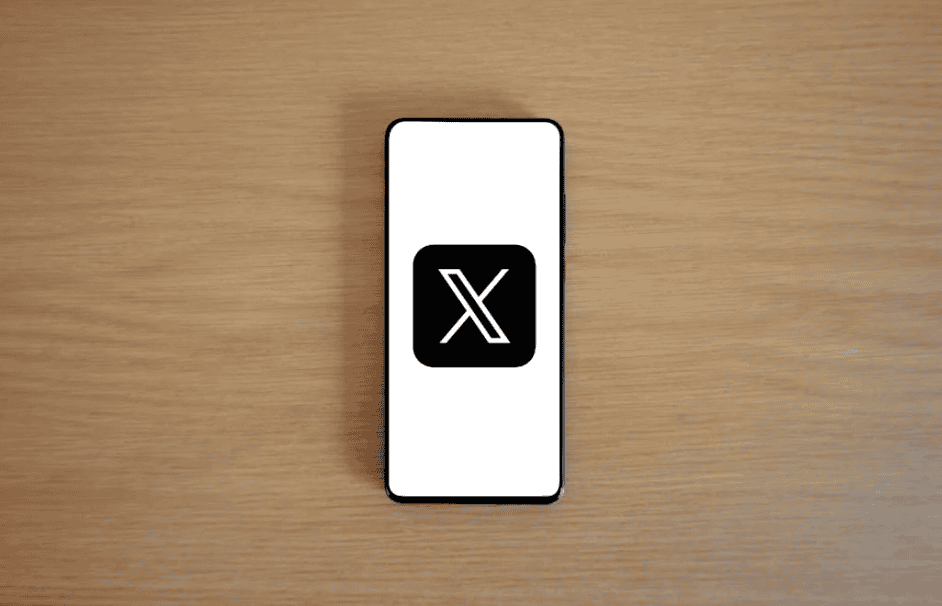
How to tag someone in your Twitter bio
Before proceeding, make sure the account you want to tag is aware of and agrees to it being included in your bio, especially if it is for professional or promotional purposes. Here’s how to seamlessly incorporate tags into your Twitter bio:
Step 1: Open your profile settings
Log in to your Twitter account and go to your profile. On the web, click ‘Edit Profile’ at the top of your profile page. In mobile applications, tap your profile icon, then select ‘Profile’ followed by ‘Edit Profile’.
Step 2: Edit your bio
In the ‘Edit Profile’ section you will find a text box for your bio. This is where you integrate the tag(s).
Step 3: Tagging users
To tag another Twitter user, type the ‘@’ symbol followed by the user’s exact Twitter name. Make sure you have spelled the username correctly to associate with the correct account. For example, if you want to tag Twitter itself, include “@Twitter” in your bio.
Step 4: View and save
After you add the user tag(s) to your bio, take a moment to check your bio for typos or errors. Once you’re satisfied, click ‘Save’ on web or tap ‘Save’ on mobile devices to update your profile.
Best practices for tagging in your bio
- Relevance is key: Only tag accounts that are directly relevant to your personal or brand identity to maintain a professional and cohesive profile.
- Keep it balanced: While tagging can be helpful, overdoing it can make your bio look cluttered and spammy. Aim for a tasteful balance between informative text and tagged accounts.
- Update regularly: Relationships and preferences evolve, so check your bio regularly to ensure the tags remain relevant and useful.
Conclusion
Including tags in your Twitter bio is a strategic move that can increase your profile’s discoverability, promote networking opportunities, and increase engagement. By following the steps outlined above, you can effectively tag individuals or brands in your bio, using the interconnected nature of social media to your advantage. Remember, the goal is to create an engaging, informative, and cohesive Twitter presence that resonates with your audience and aligns with your social media goals.


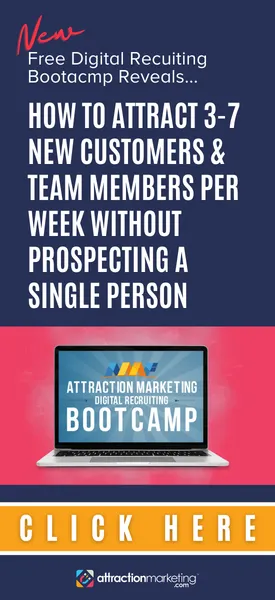










Leave a Reply